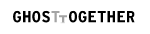complete davinci resolve 18 tutorial
Introduction
Welcome to this comprehensive tutorial on using Davinci Resolve 18. This powerful video editing software offers a range of features to enhance your video projects, whether you're a beginner or a seasoned pro. We'll cover everything from basic editing and how to import media, to more advanced techniques like animating video zoom and recording audio over your video. This tutorial can come in handy for various use cases, such as editing personal videos, creating engaging content for social media, or even producing professional film and television projects.
Switching to Edit Mode
Begin by switching to Edit Mode. This is the mode where all the primary video editing takes place. You can do this by clicking on the 'Edit' icon located at the bottom of the screen.
Importing Media into Davinci Resolve
Once you're in Edit Mode, you can import your media files. Click on the 'File' menu at the top, then select 'Import File' and 'Import Media'. You can import images, videos, or audio files into the Media Pool, which serves as your primary area to manage and organize your media.

Navigating Media Pool and Video Player
After importing, your files will appear in the Media Pool. To find and open the Media Pool, look at the left-hand side of the interface. If you want to preview your audio waveform, simply click on the audio file in the Media Pool. Below the Media Pool, you'll find the Davinci Video Player where you can play, stop, rewind, and loop your video.
Utilizing Inspector and Timeline
On the top right, you can find the Inspector tab, which gives you access to a range of editing tools. The Main Timeline, located at the bottom, is where you'll be doing most of your editing work. You can drag your video clip from the Media Pool into a video track on the Main Timeline.

Basics of Video Editing
Once your video is on the Timeline, you can start editing. You can detach the audio track from the video track by clicking on the chain button. You can also change the background color of the tracks for better organization. If you need to re-attach the audio track, simply click on the chain button again.
If you need to cut your video into multiple parts, use the razor blade tool. This tool allows you to precisely cut your video at the selected positions. You can also select multiple tracks and move them around on the timeline. To delete just the audio track, right-click on it and select 'Cut'.
Adding and Editing Audio
Adding music or voiceover to your video can greatly enhance its impact. To do so, simply drag and drop the audio file from the Media Pool onto the audio track in the timeline. You can adjust the volume of the audio track by dragging the horizontal volume bar up or down. By holding Alt and clicking on the bar, you can add multiple volume adjusters and gradually adjust the volume in different places of the audio track.
You can also create a fade in effect at the start of the track, and a fade out effect at the end. This can be done linearly or gradually with a curve for a more natural effect. If you can't see the waveform, click on the waveform button to show or hide it.

Meta Description: Learn how to use Davinci Resolve 18 with our comprehensive tutorial. This guide covers everything from basic editing to advanced techniques like animating video zoom and recording audio over your video.
-----Keywords: Davinci Resolve 18, video editing, video editing tutorial, how to use Davinci Resolve, audio editing, animating video, recording audio