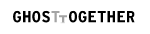How To Install Photoshop Beta With Generative Fill (Beta Version)
Generative Fill is a new feature in the Photoshop's AI toolset. It allows you to fill in a selection area with an AI-generated image from a text prompt.

- Adobe Cloud Desktop allows you to install Photoshop Beta, the latest version of Photoshop that includes Generative Fill feature (As well as other experimental versions of any Adobe software.)
- You need to go to Beta Apps tab on the navigation bar to install Photoshop Beta with Generative Fill (Make sure you're installing at least version 24.6)
- Watch this video explaining how to setup Photoshop Beta with the new Generative Fill AI feature.
What Can Generative Fill Do?
In Photoshop, Generative Fill feature can be used to accomplish 4 unique AI tasks:
- Remove an object located within current selection in an image.
- Remove text from image and replace it with an AI image fill.
- Expand image by adding AI-generated content beyond original image boundaries.
- Embed new AI-generated content based on text prompt.
By default Generative Fill will remove an object or text from the image if text prompt is left empty. Adding a text prompt before clicking on Generate button will signal to the AI to use it as content guideline. AI will use it to generate that object and embed it into the area you selected with lasso or another marquee tool.
For visual speed-learners, simply watch this video:
How To Add Generative Fill To Photoshop
Generative Fill is currently available in experimental Beta Apps. To add Generative Fill to Photoshop, follow these steps:
- Open Photoshop and go to Help on upper menu.
- Click on "Updates..." option to open Creative Cloud Desktop.
- Click "Check for updates" button.
- Go to "Beta Apps" on the left-hand side navigation bar.
- Locate Photoshop Beta on the list and click "Install" button to the right.
Make sure to close any currently running versions of Photoshop.
How to fix Generative Fill not showing up?
Generative Fill is not showing up because, while you may have updated Photoshop Beta, it is still not the latest version.
Generative Fill starts with 24.6 beta. In order to install Photoshop Beta with Generative Fill, go to Beta Apps on Creative Cloud Desktop. Click on Install button next to Photoshop Beta.
Wait for Photoshop Beta with Generative Fill to be installed, which should take a few minutes.
Click Open button, and you should have a Photoshop where Generative Fill button shows up whenever you make a selection on your image.
Articles Related To Photoshop Community
- How To Make Yourself Look Younger, Older, Happy Or Sad On A Picture In Photoshop on 1 Dec 2023 by Ghost Together
- Photoshop Generative Fill Not Showing Up on 7 Jun 2023 by Ghost Together
Last 10 Articles Written On Ghost Together
- How to use ChatGPT 5 for free? on 10 Aug 2025
- The dead audience dilemma on 16 Jul 2025 by Dean Tarisai
- xv on 24 Jun 2024 by AndrewOcean
- How to get started on 17 Dec 2023 by Kenya
- How To Make Characters In Midjourney on 14 Dec 2023 by Ghost Together
- How to make money online on 12 Dec 2023 by DRSMS313
- How To Make Consistent Characters In Midjourney on 12 Dec 2023 by Ghost Together
- Wildfires and Wastelands on 10 Dec 2023 by A. Stranger
- How To Download, Install And Activate Davinci Resolve Studio 18 on 10 Dec 2023 by Ghost Together
- How to use LUTs in Davinci Resolve 18 on 10 Dec 2023 by Ghost Together
Last 10 Photoshop Questions Asked On Ghost Overflow
- Ask your first Photoshop question! (Help us build the largest database of questions on any subject)